Images can be embedded directly from Google Drive. You need to copy the link from the google drive interface and make some changes to it. You also need to ensure the sharing permission is set to allow the image to be embedded.
Set sharing permissions and copy the sharing link
Find the file you want to embed, right-click and go to Share > Share.
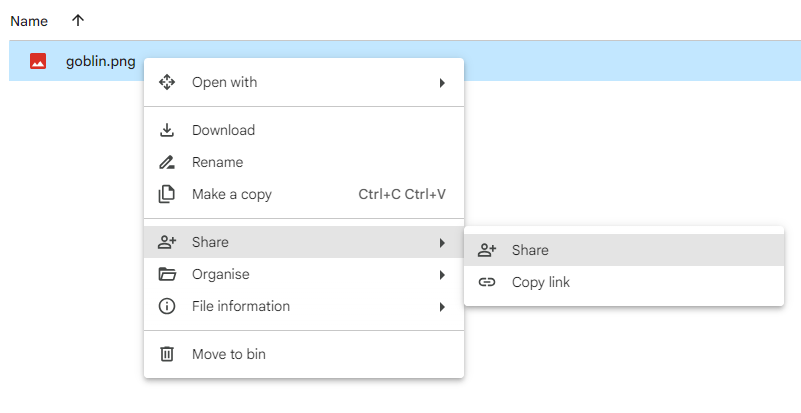
This will bring up the sharing properties.
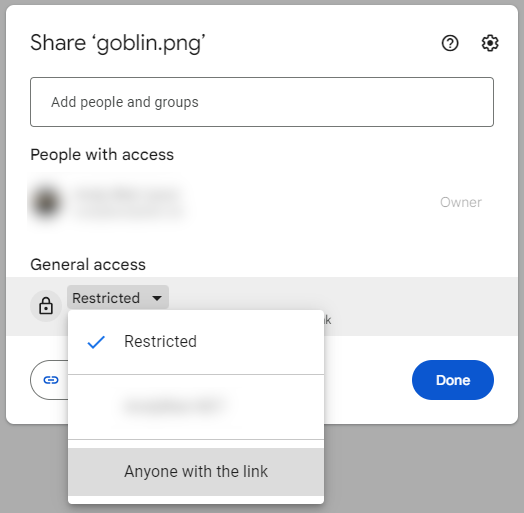
This link will open the image in your browser but won’t embed, you need to alter it a little to get it to work.
Formatting the image URL
The copied URL will look something like this
https://drive.google.com/file/d/1PI_v8a2jPWfPpKvmD_uL6xKKRbZcb7rG/view?usp=sharing
You need to alter this URL by changing the file/d/ part to uc?id= from the middle and removing the /view?usp=sharing from the end. The random character string is the ID for this file and needs to be identical. After this change, you URL can be pasted into the notebook and the image will appear.
Example
| Change | https://drive.google.com/file/d/1PI_v8a2jPWfPpKvmD_uL6xKKRbZcb7rG/view?usp=sharing |
| To | https://drive.google.com/uc?id=1PI_v8a2jPWfPpKvmD_uL6xKKRbZcb7rG |
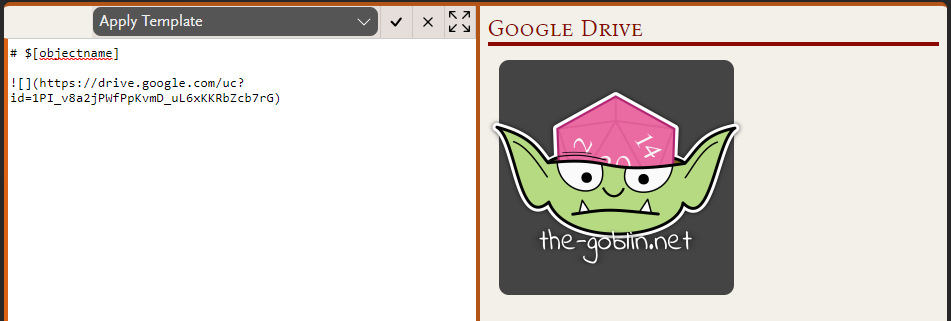
Alternate methods of getting the URL
The manual method above is one method of the URL. There are tools online that can do the work for you, for example this one from labnol.org. Using this, you should be able to paste you sharing link in and copy the direct link out.