Sharing your campaign
Unlimited tier subscribers can share their campaigns so other people can view objects inside them.
You can enable sharing per campaign from the campaign preferences.
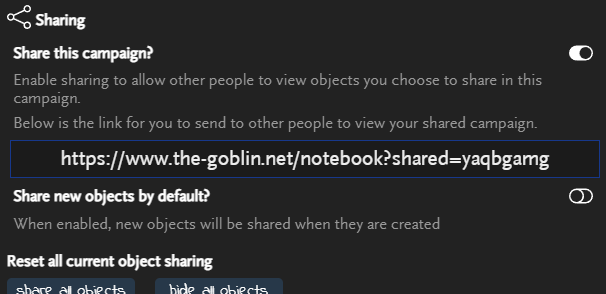
Other people can access your campaign with the link provided here. They don’t need a subscription but will need to log in to view shared campaigns.
Access roles
Access roles are used to give greater control over who can see your campaign and which objects they can see within it. Roles include the role type and an access key.
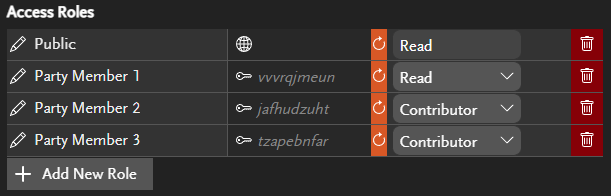
Role types can be either
- Read – Can view the campaign objects shared with this role but not make any changes or contributions.
- Contributor – Can view the campaign objects shared with this role and append contributions to any of those objects as well as make journal entries.
- Co-owner – Can view and edit the entire campaign. Objects can’t be specifically shared to co-owner roles, all campaign data including hidden notes are visible to co-owners. Co-owners must also be unlimited tier subscribers.
Access keys are used by other people to join themselves to the associated role. The campaign owner needs to send the keys to those who need to join to each role. One role can be set as “public” which removes the key to allow anyone with the sharing link access. Only READ roles can be set as public. To make a public role non-public, create a key by pressing the regenerate key button.
Removing all roles on a shared campaign will leave the campaign visible by anyone with the shared URL. This is functionally the same as creating a single read role set to public (no access key).
Managing access keys
Access keys can be added or removed at any time. If you need to revoke access from someone, you can regenerate the key or delete the role they are joined to. Either option will stop anyone joined to that role from loading or refreshing the campaign until they update their access key.
Choosing which objects are shared
When sharing your campaign, you choose which objects can be seen by other people. The white triangle in the corner of objects in the lists indicates this object is shared. Sharing an object does not share any child objects underneath it, they need to be explicitly shared themselves.
Note: Co-owners always have access to all objects, including hidden notes. They can do and see everything you can, including sharing objects with others!
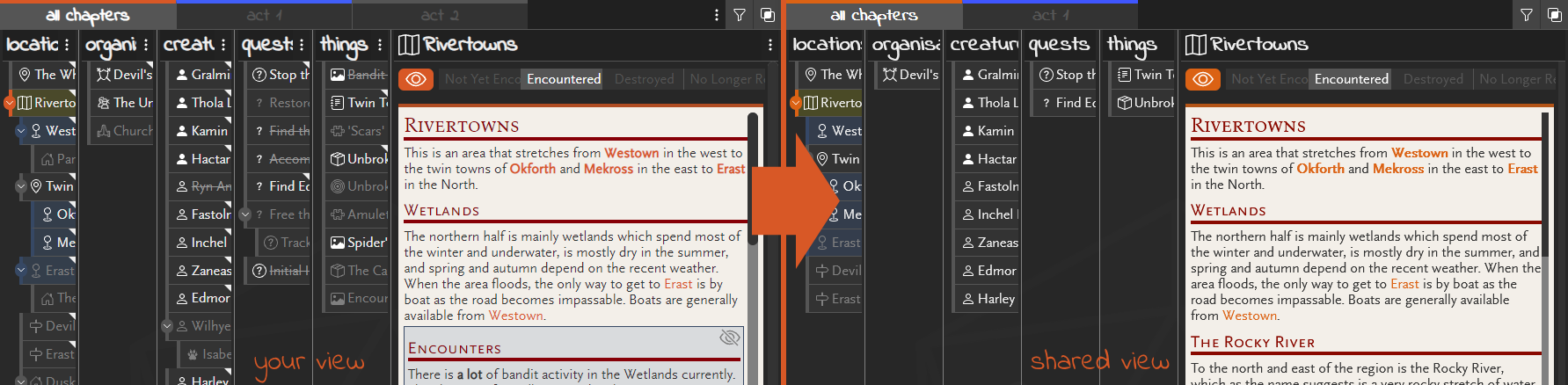
To share an object, you can click the sharing button in the object details (this button is only visible when sharing is enabled).
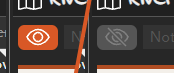
Or you can share and unshare any object from the context menu at any time.
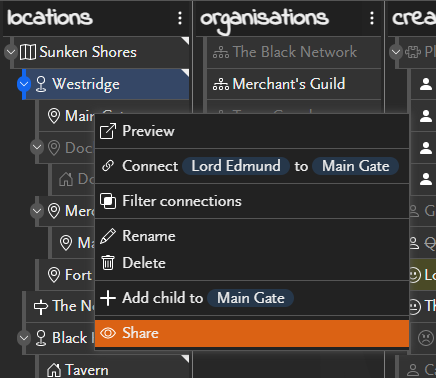
Sharing to access roles
If your campaign has multiple roles created, you can choose to share the objects with specific roles or with everyone. In this situation, the share icon on objects will show an additional sharing panel when you can choose to restrict sharing to specific role or to share with all roles.
If the object is shared to roles then the icon is half-shaded ![]()
Objects shared to specific roles will only be visible to other people who are joined to that role by using the role’s access key.

What gets shared?
You can choose to share or hide any objects. All information included will be included with shared objects, subject to these rules:
- The object can be shared with a different name, see below for more information
- Sections of notes can be specifically hidden, see below for more information
- If a shared object has a hidden parent, it will be shared at the top level. Hidden child objects will not be shared
- Chapters will be included if one or more assigned objects are shared
When you share your campaign notes, you may want to still keep parts hidden. There are two options for doing this.
Create a new child object
You can create a new object and make it a child of the one you want to keep some secrets for, then just shared the main object. This may be most useful where there are multiple ‘versions’ of something, for instance an NPC who appears friendly but turns out to be an enemy. You can use this technique to share the friendly version while keeping full notes on the ‘real’ one.
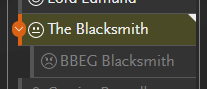
Hide parts of the notes
Many times, creating a whole new object to keep a small piece of information hidden isn’t ideal. In these situations, you can use the custom markdown syntax of putting !! on their own lines before and after the text you want to hide.
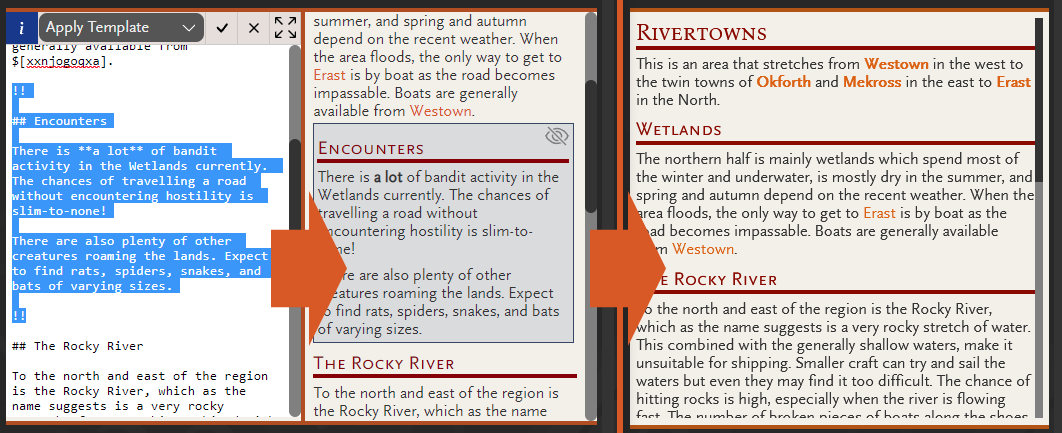
Note: You may need to add blank lines above and below the !! lines to ensure they aren’t parsed as paragraph text.
Sharing an object with a different name
You can give shared objects alternative names that are used as the object name when viewing the campaign shared mode. When using this, anyone viewing your campaign won’t see actual name.
Right-click the shared object and select “Share as…” to set the name that other will see it as. Click the delete icon alongside to remove the custom shared name. The shared name will show when you hover the object, at other times the proper name is shown.
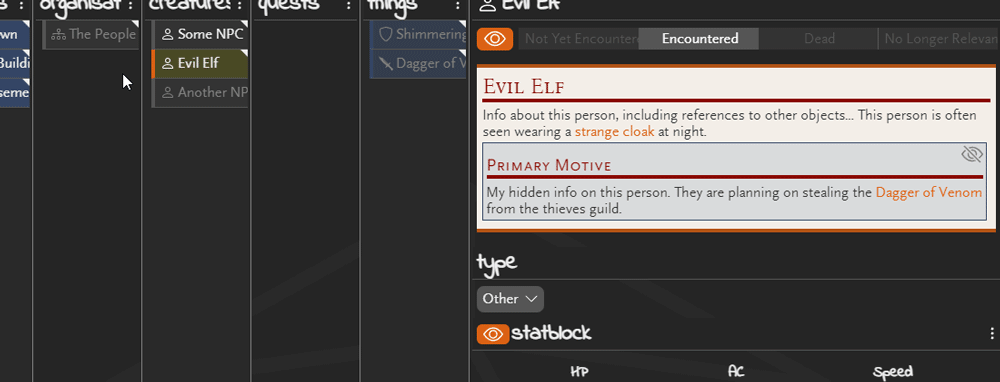
This is very useful for when NPCs or items are know the the party as someone/something else. Introduced the party to an NPC as a “Mysterious Elf”, but don’t want to reveal their true identity yet? Set the share name accordingly so the object shows the real name to you but something else to others. Party come across an object but haven’t got it identified yet? Give it a generic shared name until they find out what it is!
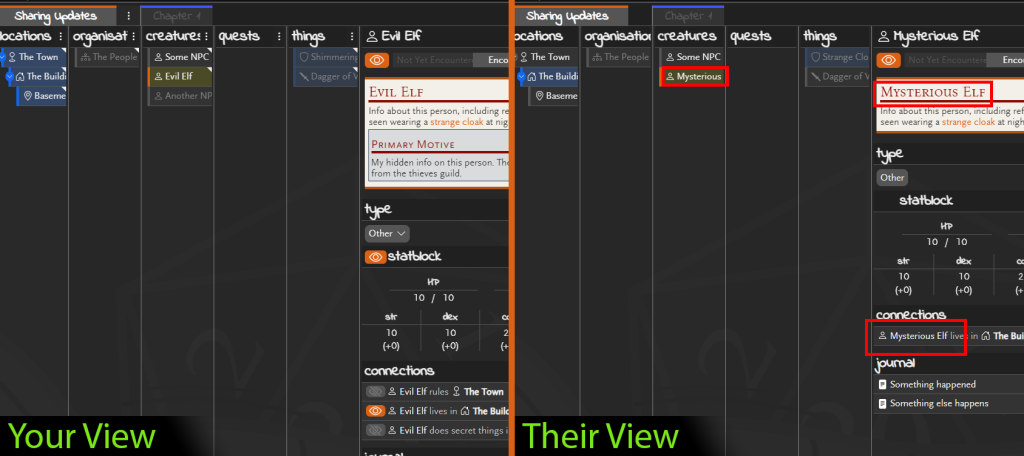
When the object has a shared name, all markdown references and connections will display with this shared name as if this is the real name, they won’t know it is hiding anything! When you are ready to reveal the true identity, just remove the shared name and the shared view references will all be updated next time the shared view is refreshed.
Hiding statblocks
You can choose to share or hide statblocks. Got a BBEG that you included a statblock for? The party don’t need to see it and now you can keep it from them!
Click the eye icon in the statblock header to share or hide the statblock for any creature.

Hiding connections
Connections can individually be shared or hidden. If you want to keep connections between shared objects secret, then you can now hide them and only share them if/when discovered! The connection will not show in the list and connected objects won’t be highlighted in he object lists.
Click the eye icon in the connection line to share or hide this connection.

What else can be shared or hidden?
There are individual sharing controls on consumables and journal entries. These work by clicking the eye icon on the relevant line to share or hide the item. These options are used to share or hide information on shared objects, if the object is not shared then sharing statblocks, connections, consumables or journal entries will not have any effect until the object itself is shared.
Accessing shared campaigns
To see how others users can access your campaign, see Accessing another user’s shared campaign.
Other user contributions
With appropriate role access, other users are able to add contributions to your campaign. The contributions appear as markdown-rendered blocks underneath the main object notes, with a header showing the contributor’s name (as configured by them in their access key settings panel).
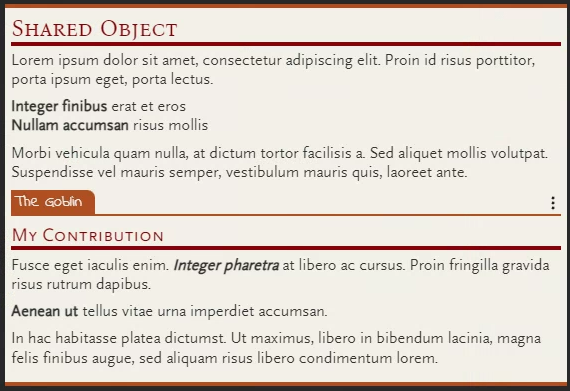
As the campaign owner, you can delete any user contribution from the contribution header.


When viewing a shared campaign with contributors, you may want to refresh the contributions to see the latest details. To do this, you can click the update contributions button in the header menu. This option is only available for shared campaigns with contributor access enabled.
You can see which objects have contributions on from the extra indicator next to the sharing triangle in the object lists.

Validating your own shared campaign
You can open your own shared campaign link to check how it will be seen by others to ensure you haven’t given away anything you didn’t mean to!