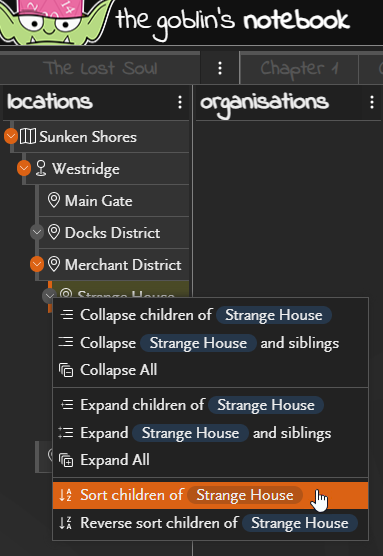You can move objects to be in any order that you want by simply dragging them into position!
Moving object position
Drop in the top half to position the dragged object immediately before the dropped object , note the orange gradient towards the top indicating this will be positioned before the target object . The object will be moved to the new parent if needed.
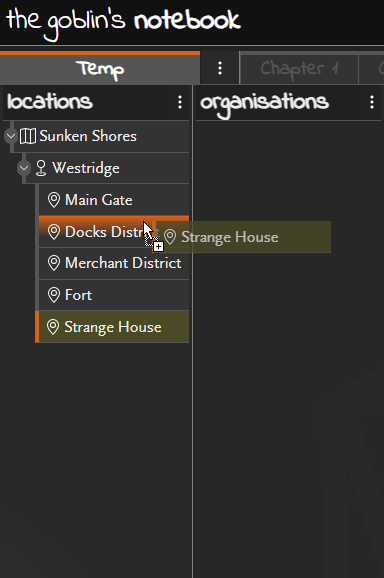
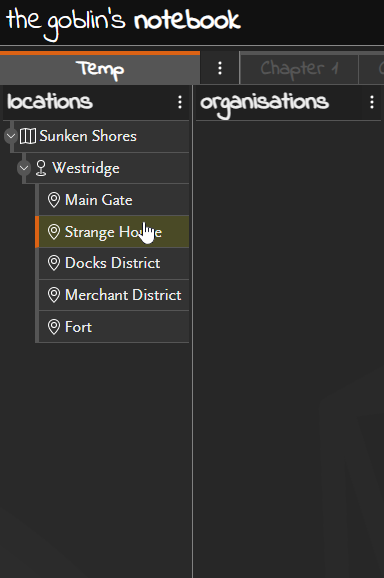
Drop in the bottom half to position the dragged object immediately after the dropped object, note the orange gradient towards the bottom indicating this will be positioned after the target object. The object will be moved to the new parent if needed.
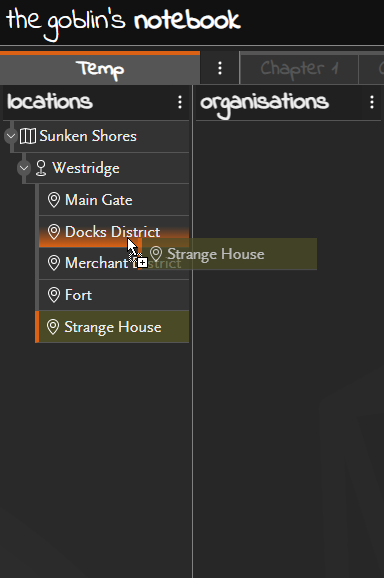
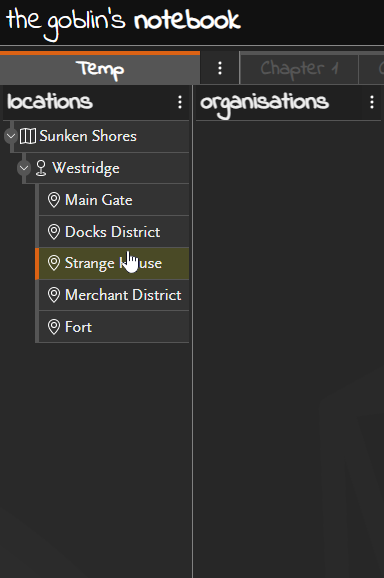
Object hierarchies
To manage objects within the campaign more efficiently, you can group objects below other objects in a tree structure. You can create hierarchies up to 10 levels deep.
To make an object a ‘child’ of another, you can simply drag and drop it into position. Where you drop the object controls where it will be moved to in relation to the object it was dropped on, the position of the orange bar indicates whether this will drop before, after or as a child of the target object.
Making an object a ‘child’ of another
Drop on right hand side to make the object a child of the dropped object note the orange gradient towards the right indicating this will become a child of the target object. If there are already children of this object then it will be positioned after those already there.
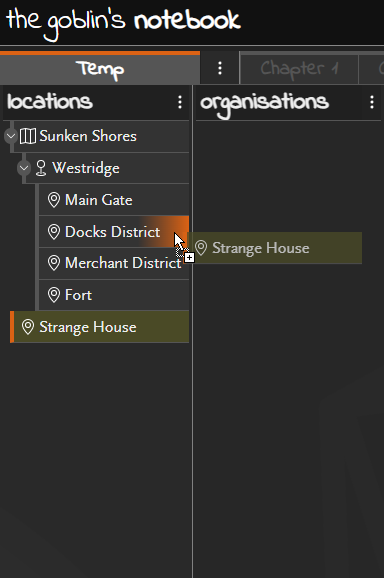
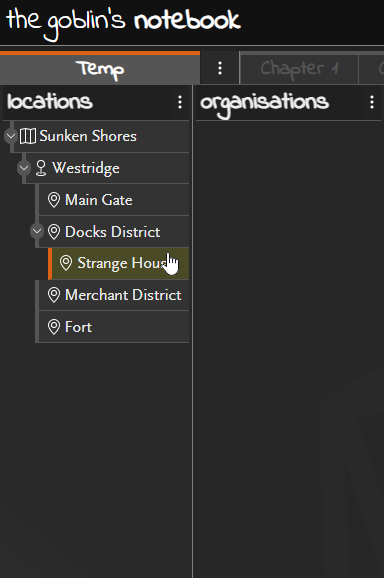
If the object you are moving has children, they will be moved with it.
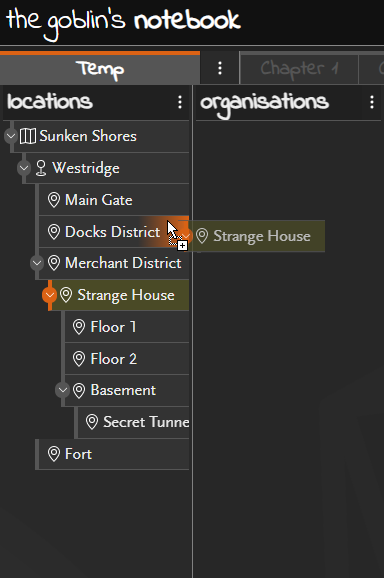
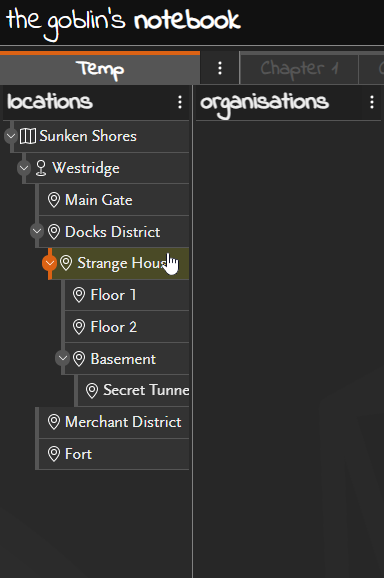
Moving without dragging
If you are using a device that doesn’t support drag and drop (e.g. some touchscreen devices), you can still move objects by using the move button from the object heading.
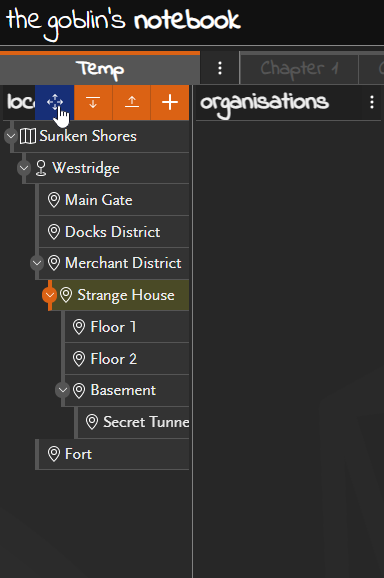
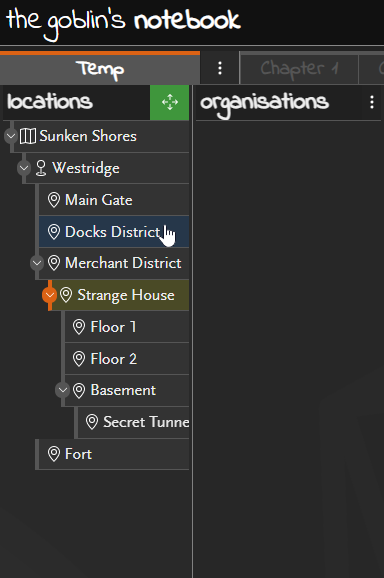
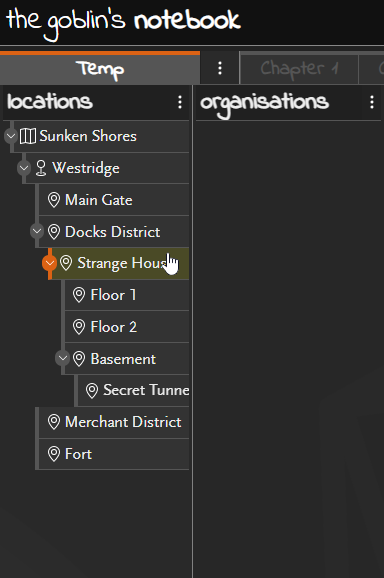
Press the button to enter ‘move mode’ then click the object that you want to move this object to.
Sorting objects
Child objects can be sorted alphabetically (or reverse alphabetically) from the context menu on the expand/collapse button on the parent object.