To view a shared campaign you will need the shared URL which is available from the campaign owner. Visit this URL and log in to open the campaign. For some campaigns, this is all you need to do!
You do not need a subscription to view or contribute to another person’s campaign, but you do need to log in first!
Access keys: Joining yourself to a shared campaign role
If the campaign owner has sent you an access key, it is to give you access to a specific role. This could be to allow you to make contributions or to share specific objects with you and not others.

You may be prompted to enter a code as soon as you load the campaign, if not you can enter your access key from the collaboration settings button in the header menu.
You can access this menu at any time if you need to make changes.
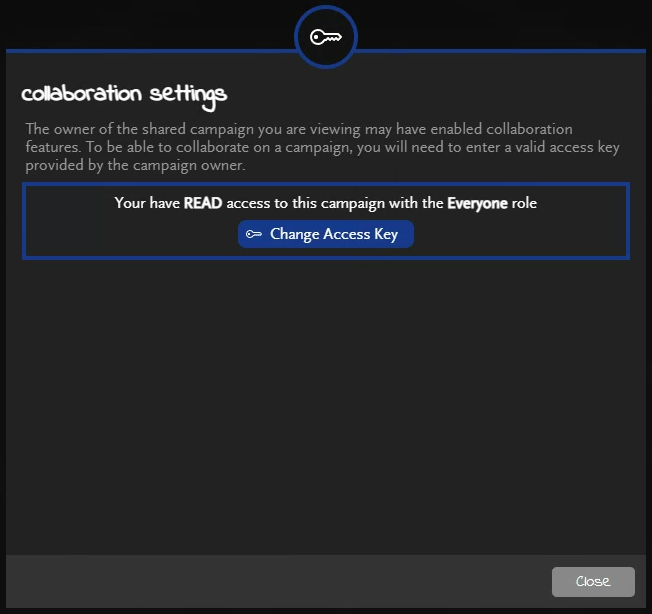
If your key gives you a contributor role then you can also set your display name here. This is the name that your contributions will appear under.
Re-opening shared campaigns
After loading a shared campaign via a sharing link, it will remain in your campaign list so you can easily get back to it at any time without using the direct link.
If the last viewed campaign was a shared one, it will open when you log in so you can instantly return to a shared campaign by simply logging in (or refreshing the browser window).
Remove a saved shared campaign from your list by clicking the delete icon. You can re-open a removed campaign by using the direct link again at any time.
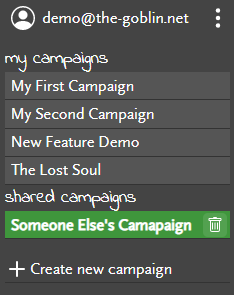
Making contributions with the contributor role
Users who are joined to a role with the contributor type can add their own details to the object notes. These contributions will appear underneath the main notes underneath their own name.
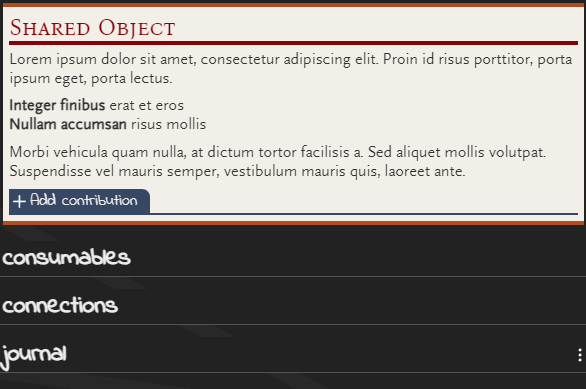
To edit a contribution, just click the header again. To delete it, click the delete button in the popout menu on the header

Using markdown
Contributions use the same markdown available to the main notes and can also use things like objects links and transclusion.
For more information, see Common markdown syntax.
Contributors can also make use of !! tags to hide notes from everyone else including from the campaign owner!
Journal Entries
Contributors can add journal entries. Just enter the journal entry the same way the campaign owner does.
Journal contributions are shown with an icon to indicate this is a contribution. Hover to reveal the name of the contributor.

Your own contributions are highlighted to make them easily identifiable. You can edit, move, and delete your own journal entries.

The campaign owner is able to delete contributor notes but not edit or move them.
Refreshing contributions from other users

When viewing a shared campaign with contributors, you may want to refresh the contributions to see the latest details. To do this, you can click the update contributions button in the header menu. This option is only available for shared campaigns with contributor access enabled.
Refreshing the campaign

When changes are made to the campaign, viewers will need to refresh to see those changes. To re-load, either click the refresh campaign button from the header menu, re-load the campaign from user menu or just refresh the whole browser (a browser refresh takes a little longer as it has to log you in again).