Login to the notebook is handled by Sign In With Google which means that you sign into your google account and allow www.the-goblin.net access, rather than using a username/password directly on the site.
Why Google?
Using a 3rd party for authentication has a number of benefits, primarily around security. Handing over authentication to a tech giant allows the security of the login process and holding of personal data to be handled by big companies with big budgets that offer levels of protection and security that a small site simply can’t – You get things like recovery options and 2-factor authentication without having to set up and remember another account. This means that The Goblin doesn’t need to store (or even know) any of your personal data. Your name and email are only displayed on the login controls and in the user menu when logged in, they are not stored on The Goblin’s servers anywhere!
Is there a non-Google alternative?
Not currently. In time, other providers may be added but it is unlikely that this will include local accounts.
How login works
If you are not logged in to a Google account in your browser already, you will likely see the default login options. Just click the “Sign in with Google” button, which will pop up a new window to accounts.google.com for you to enter your credentials.
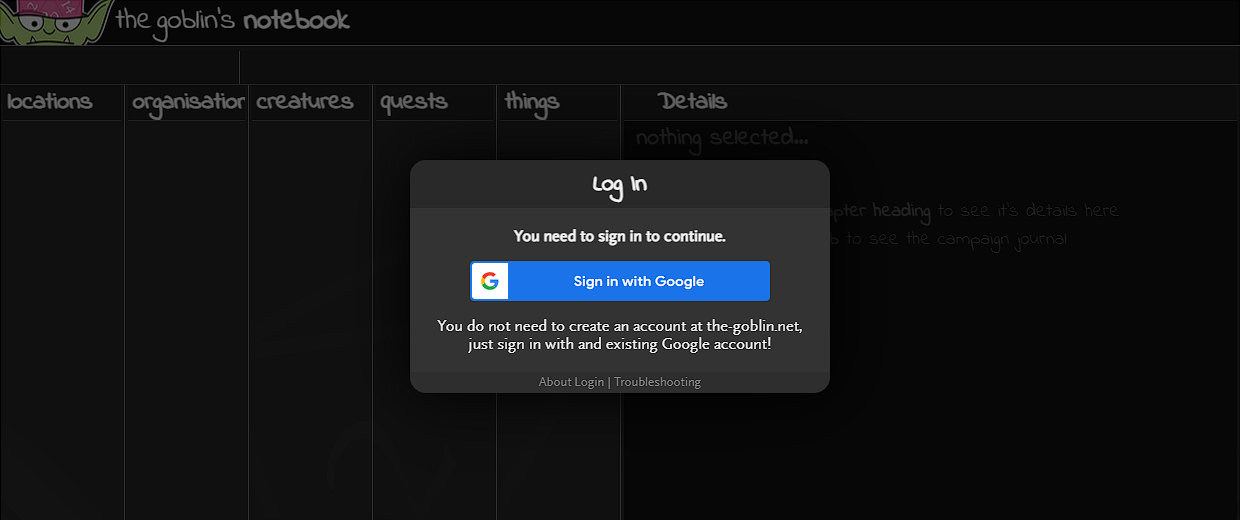
Logging in for the first time also grants permission for www.the-goblin.net to access your basic Google profile information. This is required for the login process.
If you are already signed in to a Google account in your browser, but not to the Notebook, you will likely see different login options.
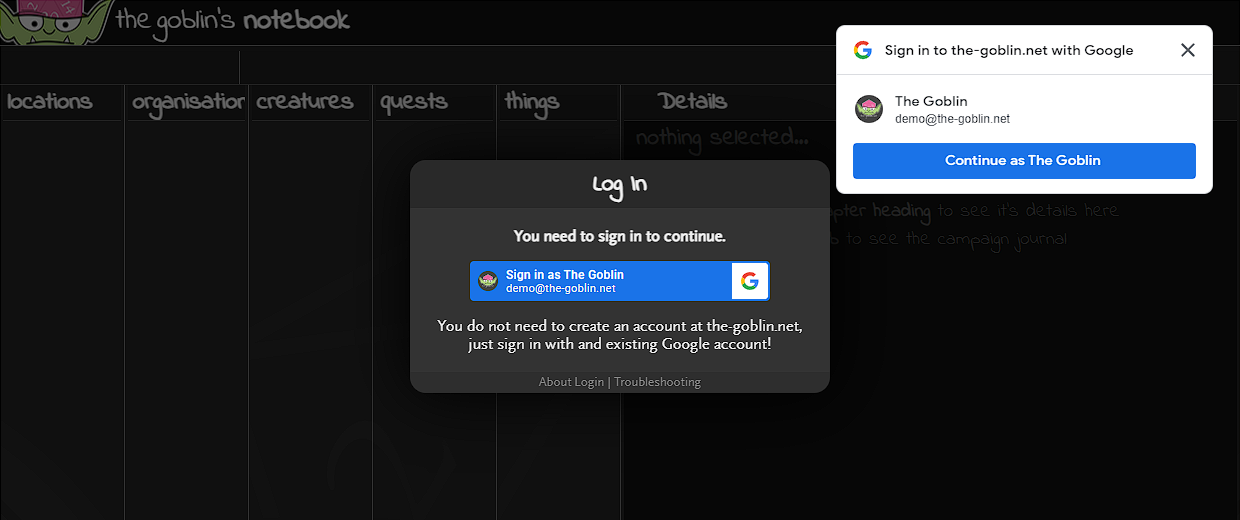
There are two options to log in here, the button in the login box does the same as when not logged in, it pops up the window that allows you to select which account to log in with and enter credentials if needed.
If you want to log in with the account shown, you can 1-click sign in with the button in the floating panel at the top-right* to instantly log in. This is known as the “one-tap” login.
Users who are logged in to a Google account and have previously logged in to the Notebook will be automatically logged in again when loading the page. The one-tap panel will show the login status and give you a chance to cancel before the actual login occurs.
If you need to log in with a different account before login, just cancel the auto-login and click the main login button to choose another profile. If you are logged in already, you can log out with one click from the user menu.
The only time The Goblin will access your Google account details is during login but if you want to fully remove the permission, simply visit https://myaccount.google.com/security and remove the access from the relevant option.
* The panel may be positioned differently, e.g. at the bottom of the browser window when using a mobile device. The one-tap panel can be disabled in your Google account, if you have done this then you won’t see this option.
Something not working?
If you are unable to see any login button or the button isn’t signing you in, see Why isn’t the notebook page loading? for more information.