Consumables can now be tracked against any object.
What are consumables? Spell points/slots on NPCs, magic item charges, lair actions on a location or encounter, reputation with organisations, time (e.g. days) passing during a time sensitive quest… Whatever you need to track in the form of a value out of a maximum value!
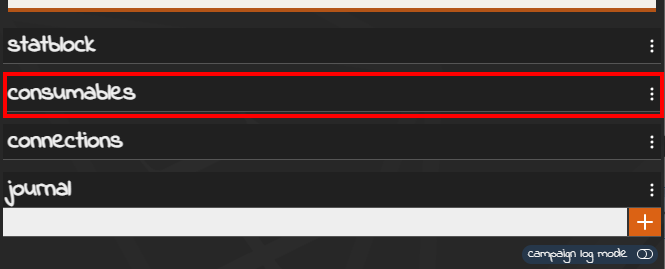
All objects have a consumable block added to their details panel. You can add a new consumable from the popout menu in the header. Give it a name and it will be added, you can edit more properties after it is added.

Click the dropdown arrow on the left to see more details. You can see a description here (if set) and an edit button.

The edit panel allows you to enter a description, set the maximum value, a value to reset this consumable to and the option of displaying the tracker as blocks or numbers (see below).
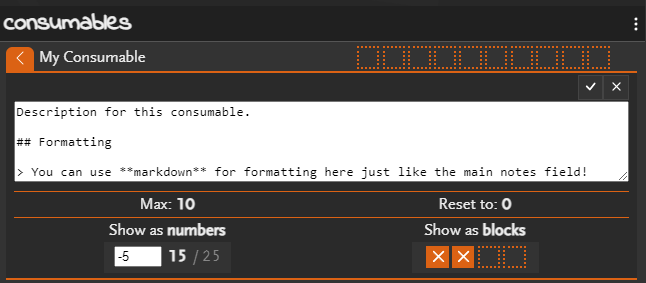
The description field supports markdown so it can be formatted just like the main notes field.
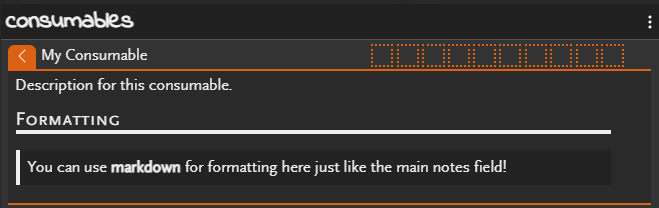
Display as Blocks
Will show a line of blocks to track the consumable. Just click on the blocks to set the value.

Displaying as blocks is limited to consumables with a maximum value of 10.
Display as Numbers
Shows the current and total values as numbers. Click on the current value to bring up a box to change it.

Enter an exact value or enter an addition or subtraction to apply. e.g. entering 5 will set it to 5. Entering +3 will increase by 3. Entering -5 will subtract 5 from the current number. You cannot increase beyond the maximum or below 0.
Resetting Values
To reset a value back to its default, you have the option to click the reset button from the consumable popout menu. This will set the value to its configured default.
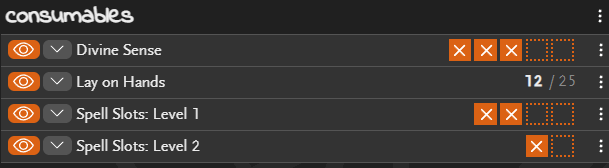
You can set the reset value in the edit consumable panel. This will generally be set to 0 or the max value but could something else e.g. tracking party reputation with a faction.
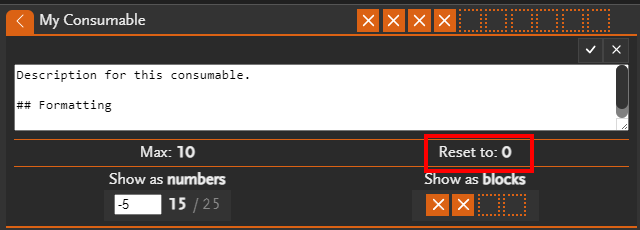
You can also reset all consumables on the object at the same time by using the rest button in the consumable header
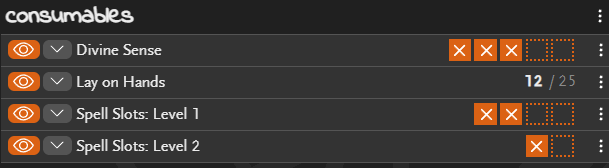
Sharing
Consumables on shared objects can be hidden so you can keep them secret. Just click the sharing (eye) button to toggle between being shared and hidden.
You can also use the custom markdown !! syntax to hide part of your notes. See here for more details.
